Lock & Group
Design elements in your canvas can be grouped so they will act as one element. Like other elements, groups can be moved and resized, whilst still enable access to content inside.
Grouping elements is a very convenient way of keeping your document organized. Elements that are meant to appear together can be grouped to allow you to do things like adjusting properties such as position and size. Groups can be nested, so it can contain other groups making it easier to organize your elements.
To create a group, select one or more elements, then click the Group icon in the toolbar and WireframeApp will create a new group with those items. Alternatively, you can group elements by pressing keyboard shortcut G.
Editing Groups
Once you have created a group, you can double-click it on the canvas to view and edit its contents. You can press Esc or click on the Done button to end group editing session.
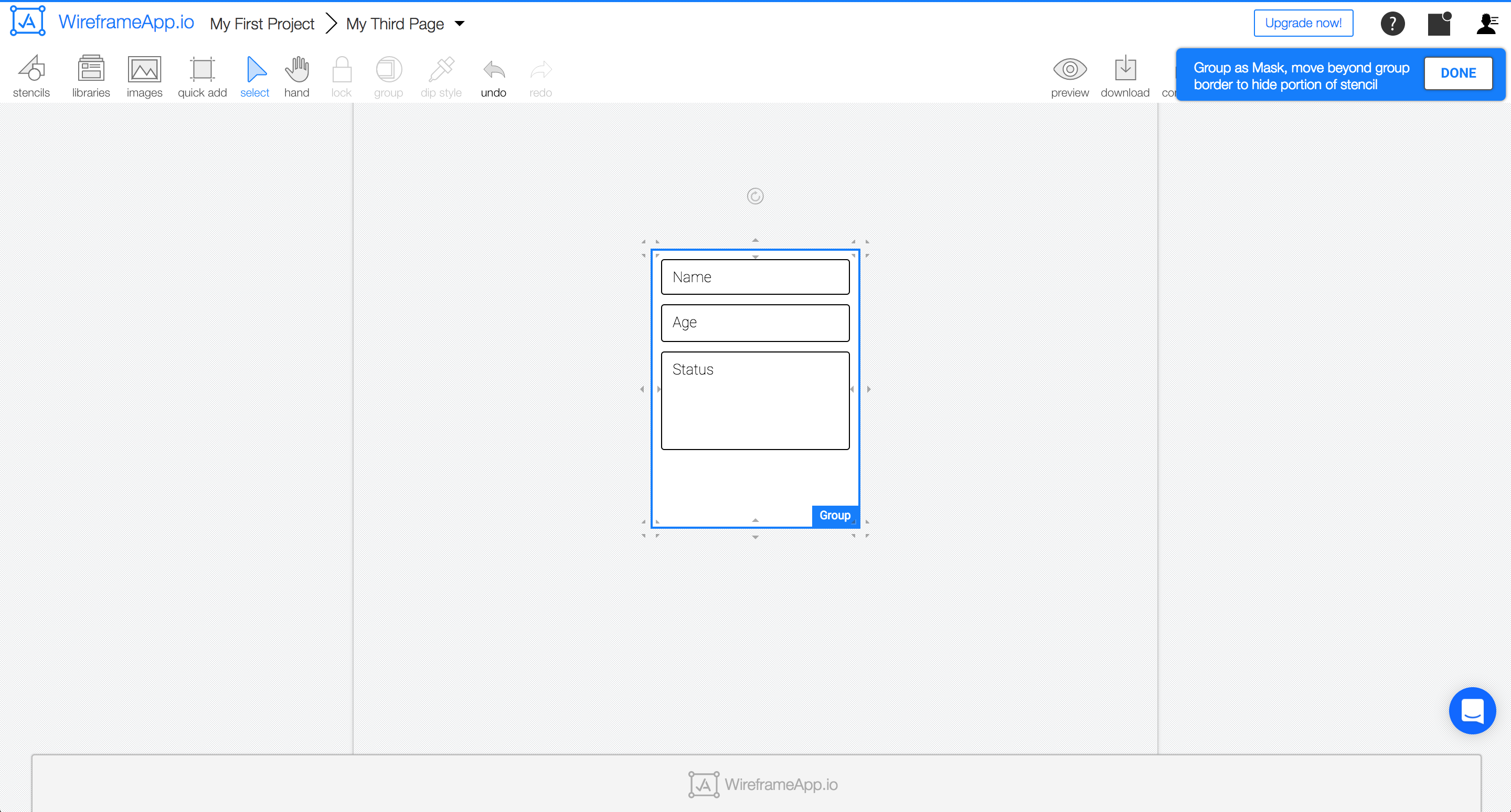
Group Masking
When you're in group editing session, you can drag the knobs surrounding that group to adjust the masking; you can hide elements by placing it outside the boundary.
Locking Elements
And for certain cases, you might want to prevent accidental modifications to elements on the canvas, this is where you can use Lock on the selected elements.