Editing Project
There are two ways you can edit a project. You can edit the project's master pages, or you can edit individual pages within the Project.
Editing the Master Page
To edit the page, you can click on the Page name, the one located on the top panel next to Project name, and it will take you straight to the Page listing. And then, choose Masters tab and then click on Add Page menu to bring up Master Page creation dialog.
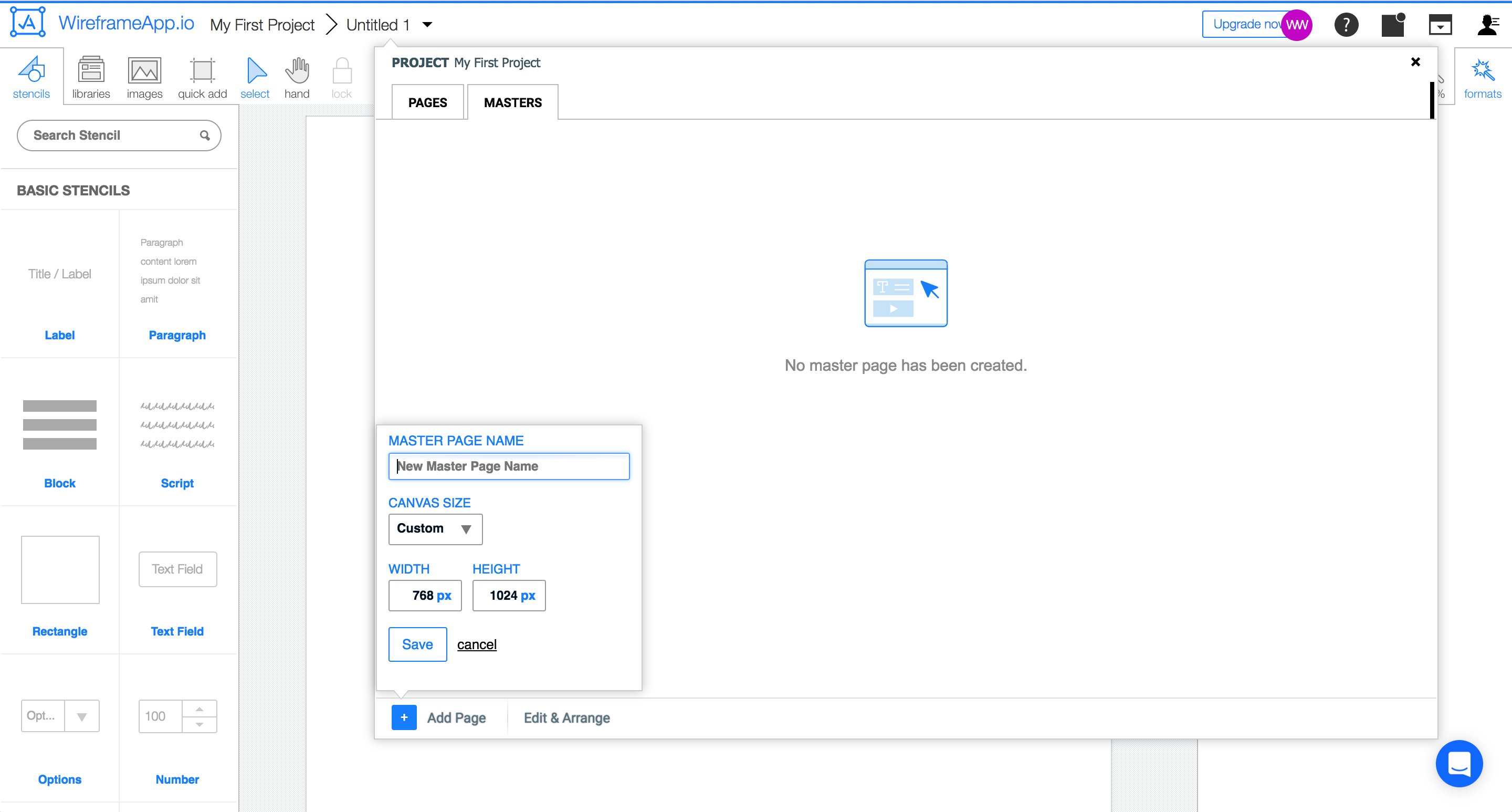
Once you've filled up master page name and selected desired canvas size, hit the Save button. Voila, you have created your master page. Now you can choose color indicator, rename, duplicate, or even remove the page.
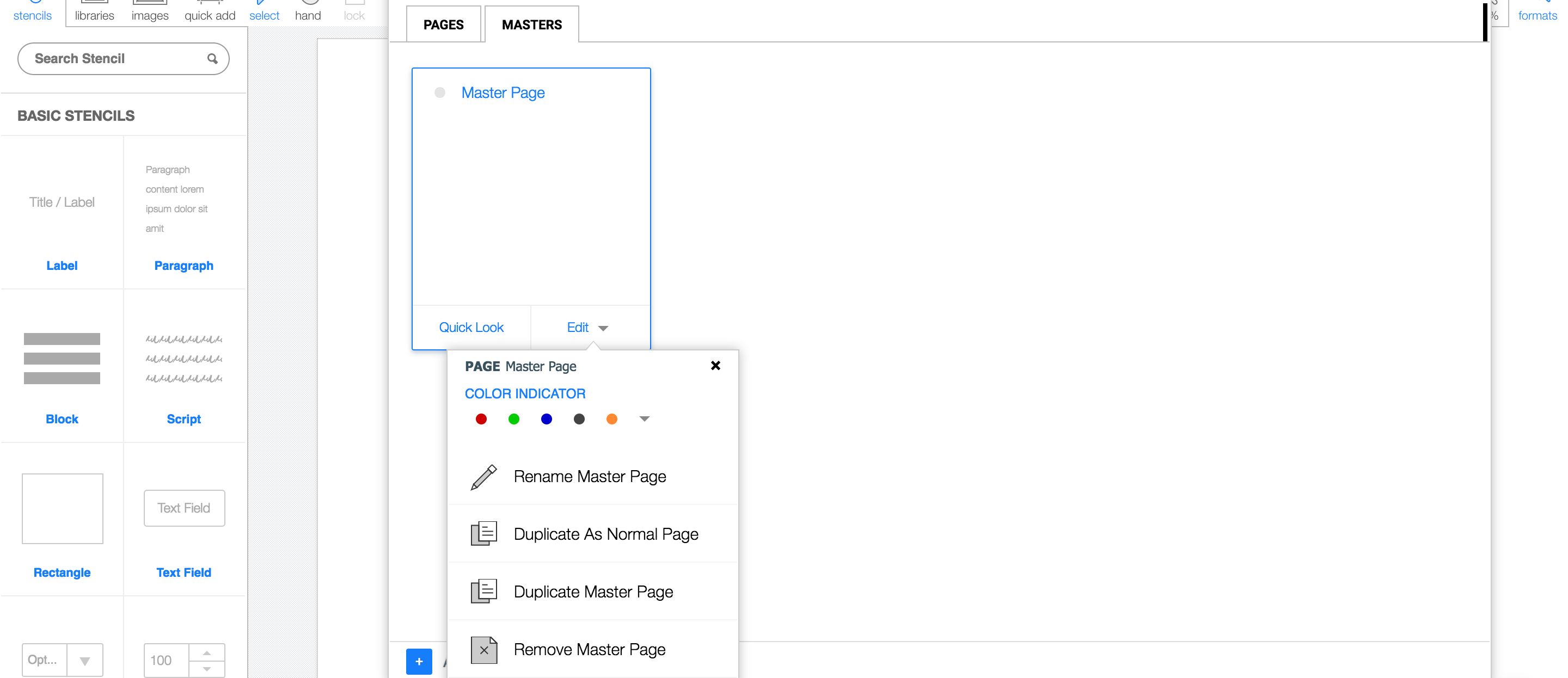
To apply Master page to each individual page, simply go to page list, click on Edit ▾ item and choose your Master page. Any edits you make to the page's master are immediately reflected throughout all the instances in your pages.
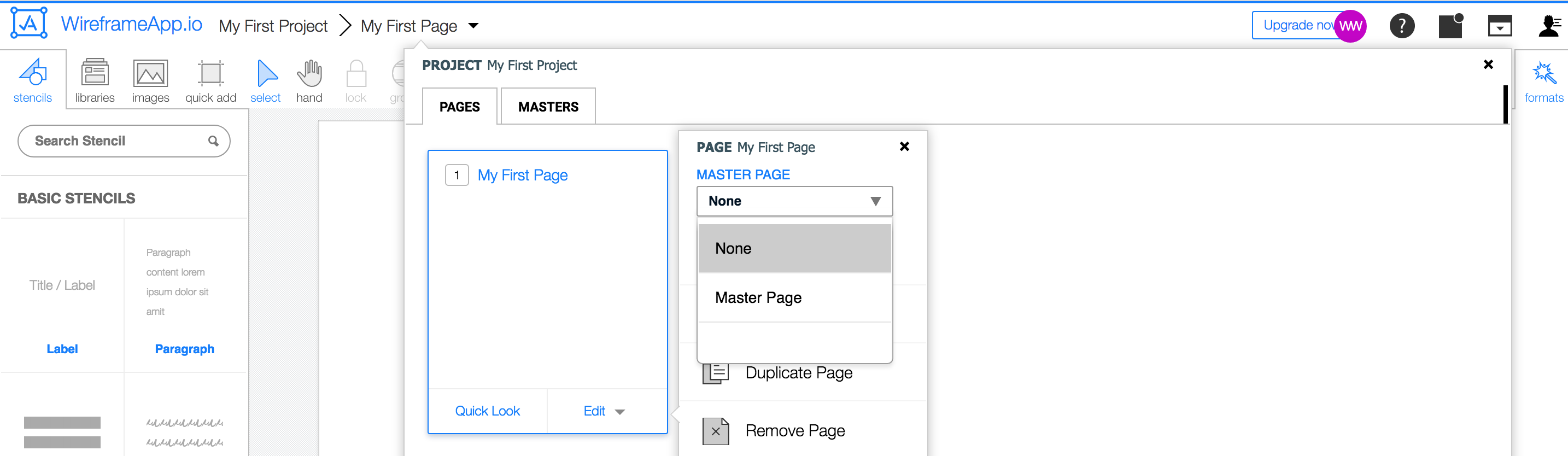
Editing Individual Page
When you select a Project, you will notice the right panel will show you thumbnails of each page contained within the chosen project. Click on one of those, and you can set that particular Page as current working canvas and start editing the Page.
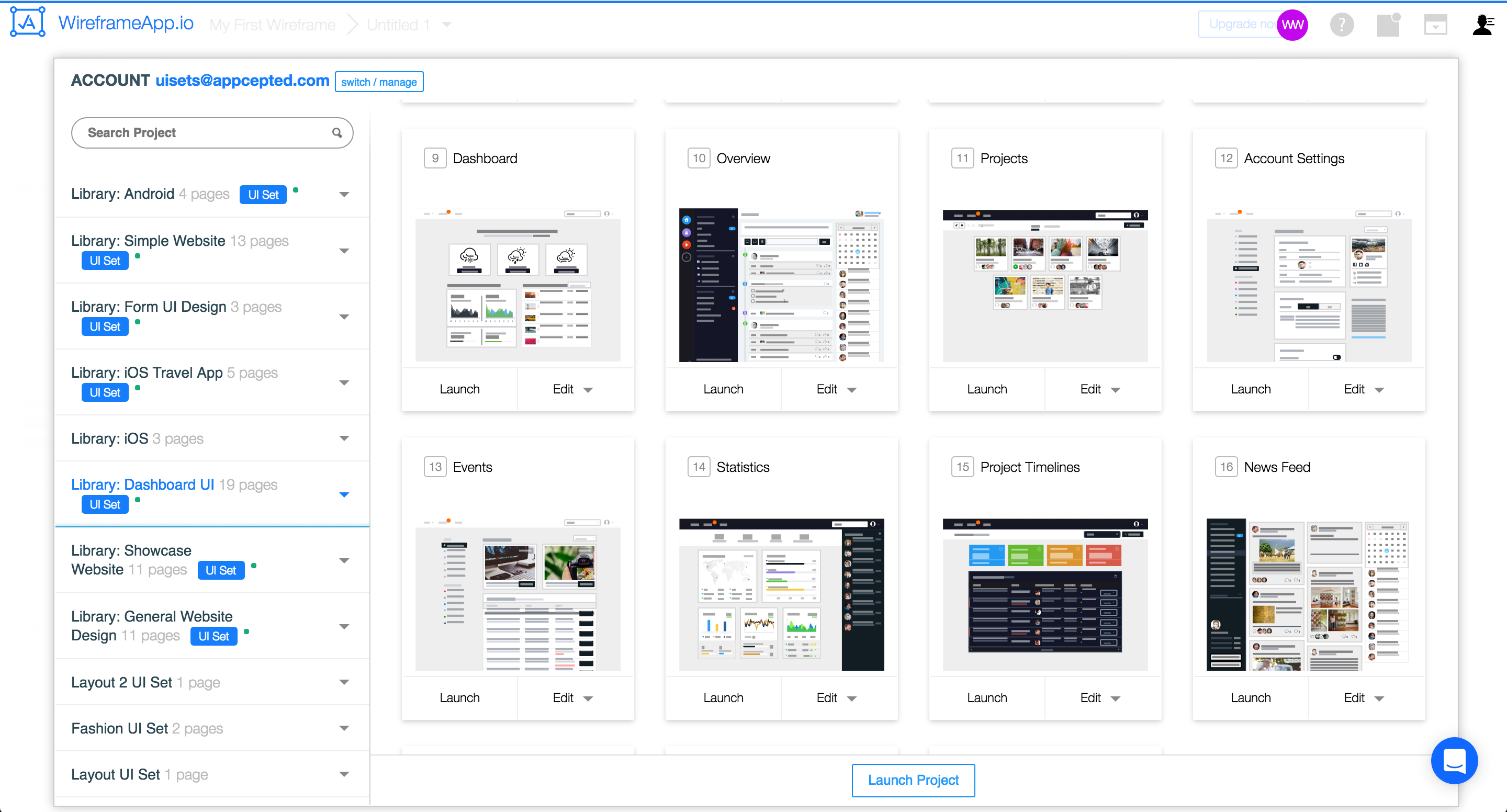
Do note that, if you have applied Master page, you can't modify the derived design elements unless you go to the linked Master page to edit.